File Upload
The file upload field displays an inline upload area that you can drag and drop or select files to upload. It doesn't open the Media Library popup for selecting existing files. You can upload new files only.
Screenshots

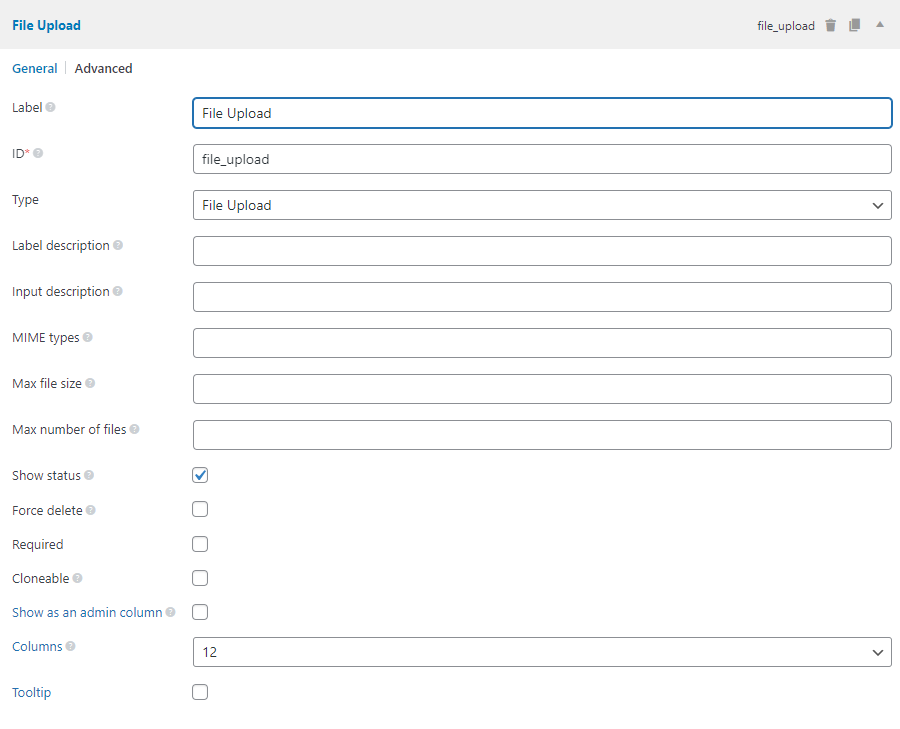
Settings
Besides the common settings, this field has the following specific settings, the keys are for use with code:
| Name | Key | Description |
|---|---|---|
| Max number of files | max_file_uploads | Max number of uploaded files. Optional. |
| Force delete | force_delete | Whether or not delete the files from Media Library when deleting them from post meta. true or false (default). Optional. Note: it might affect other posts if you use the same file for multiple posts. |
| MIME types | mime_type | MIME type of files which we want to show in the Media Library. Note: this is a filter for items in the media popup, it doesn't restrict file types when uploading. |
| Show status | max_status | Display how many files uploaded/remaining. Applied only when "Max number of files" is defined. true (default) or false. Optional. |
| Max file size | max_file_size | Maximum file size that the user can upload, in bytes. Optionally supports b, kb, mb, gb, tb suffixes. e.g. "10mb" or "1gb". |
This is a sample field settings array when creating this field with code:
[
'id' => 'file',
'name' => 'File upload',
'type' => 'file_upload',
'force_delete' => false,
'max_file_uploads' => 2,
'mime_type' => 'application,audio,video',
'max_status' => false,
],
Data
This field saves multiple attachment IDs in the database. Each value (attachment ID) is stored in a single row in the database with the same meta key (similar to what add_post_meta does with the last parameter false).
Template usage
Displaying uploaded files with links:
<?php $files = rwmb_meta( 'my_field_id' ); ?>
<h3>Uploaded files</h3>
<ul>
<?php foreach ( $files as $file ) : ?>
<li><a href="<?= $file['url']; ?>"><?= $file['name']; ?></a></li>
<?php endforeach ?>
</ul>
or simpler:
<h3>Uploaded files</h3>
<?php rwmb_the_value( 'my_field_id' ) ?>
rwmb_the_value() outputs files in an unordered list, while rwmb_meta() returns an array of files, each file has the following information:
[
'ID' => 123,
'name' => 'intro.txt',
'path' => '/var/www/wp-content/uploads/intro.txt',
'url' => 'https://example.com/wp-content/uploads/intro.txt',
'title' => 'Introduction',
];
Displaying only one file:
<?php $files = rwmb_meta( 'my_field_id', ['limit' => 1] ) ?>
<?php $file = reset( $files ) ?>
<a class="button" href="<?= $file['url'] ?>">Download file</a>
Filters
This field has some filters to change the texts displayed on the screen..
| Filter | Default | Description |
|---|---|---|
rwmb_media_add_string | + Add Media | Add new file string |
rwmb_media_single_files_string | file | Singular "file" string |
rwmb_media_multiple_files_string | files | Plural "files" string |
rwmb_media_remove_string | Remove | File remove string |
rwmb_media_edit_string | Edit | File edit string |
rwmb_media_view_string | View | File view string |
rwmb_media_select_string | Select Files | Select files string |
rwmb_media_or_string | or | The string "or" in "Drop files here to upload or Select Files" |
rwmb_media_upload_instructions_string | Drop files here to upload | The upload instruction string |
The code below changes the "+ Add Media" string:
add_filter( 'rwmb_media_add_string', function () {
return '+ New File';
} )
Binding events
You can bind various events during uploading via the data-uploader of the input like this:
jQuery( function( $ ){
setTimeout( function() {
const myUploader = $( 'input.rwmb-file_upload.rwmb-media' ).data( 'uploader' );
myUploader.uploader.bind( 'FileUploaded', function( up, file, res ) {
console.log( 'File Uploaded' );
} );
}, 1000 );
} );
You need to use setTimeout to make sure your code runs after the uploader is initialized.
Here is the list of events of the uploader. You can see more details about them in the official documentation of plupload, the library WordPress and Meta Box use for uploading files.
| Event | Description | |
|---|---|---|
Init | Fires when the current uploader has been initialized. | |
PostInit | Fires after the init event in case you need to perform actions there. | |
Refresh | Fires when the silverlight/flash or other shim needs to move. | |
Browse | Fires when browse_button is clicked and browse dialog shows. | |
BeforeUpload | Fires just before a file is uploaded. Can be used to cancel the upload for the specified file by returning false from the handler. | |
UploadFile | Fires when a file is to be uploaded by the runtime. | |
UploadProgress | Fires while a file is being uploaded. Use this event to update the current file upload progress. | |
BeforeChunkUpload | Fires just before a chunk is uploaded. This event enables you to override settings on the uploader instance before the chunk is uploaded. | |
ChunkUploaded | Fires when a file chunk is uploaded. | |
FileUploaded | Fires when a file is successfully uploaded. | |
UploadComplete | Fires when all files in a queue are uploaded. | |
Error | Fires when an error occurs. | |
Destroy | Fires when destroy method is called. |